Link a Rotessa customer to QuickBooks Online
If you imported a QuickBooks customer and it created a duplicate of the existing customer, make note of the id(Custom Identifier) then archive the customer imported from QuickBooks.
1. Start on the Customers page.

2. Select the customer that you would like to connect to QuickBooks Online.

3. Locate the contact details of your customer on the right side of the screen and select edit


4. Locate the Custom Identifier field at the bottom of the Basic Info box. In this field, enter the exact name of the customer as shown in QuickBooks Online.

- Ensure this is accurate and then select Submit
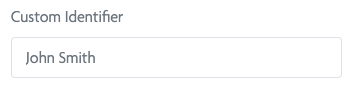
5. Locate Integrations on the left side of your screen and select it.

6. Select import customers

7. Search or scroll down to find the customer that you want to connect and select that customer.
- You should see QuickBooks customers that are yet to be connected on the left
- You will see any Rotessa customers that are already connected to QuickBooks Online on the right
- If Rotessa finds a match in QuickBooks Online it will show up on the left side with a blue label "Match found in Rotessa".

8. Select the customer. Your customer will show up on the right as a new Rotessa customer


- Don't forget about Automatic invoice import and Automatic customer update if you want to automatically sync your data from QuickBooks Online to your Rotessa account.
9. Select Import New Customers

Rotessa customers that are ready for transactions are now linked to QuickBooks Online, and you are ready to start importing invoices from QuickBooks Online.